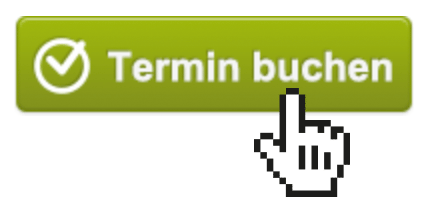Depending on whether you have ordered a Belbo box, or use the software solution, you still need to make a setting. If you have a Belbo box, you can skip this guide.
Step 1
For the software variant, you must first install the Belbo Satellite .
Step 2
Then click on the trace icon and select „Call Tracking“.

Step 3
Now follow the instruction (1) by calling the number indicated with a telephone. The display of the phone should show „Callmonitor on“.

Step 4
Log in with the Belbo account as shown on the ad and select the destination location.

Completion
Now click on the button „START CALL TRACKING NOW“.

From now on, incoming and outgoing calls should appear in your calendar. If there are problems, we recommend to restart the computer and check if the display via step 2 is green.